コンテキストメニューを作成して、FpSpreadクラスのContextMenuプロパティに追加できます。コントロールを右クリックすると、状況に適したメニューオプションを表すコンテキストメニューが自動的に表示されるようになります。
次の図は、2つのオプションから成るコンテキストメニューを表示しています。
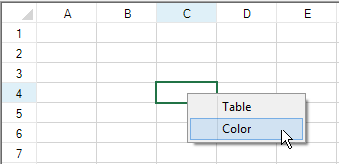
デフォルトでは、コントロールはスクロールバーにも固有のコンテキストメニューを装備しています。
サンプルコード
次のサンプルコードは、上図のコンテキストメニューを設定します。
| C# |
コードのコピー
|
|---|---|
private void Form1_Load(object sender, System.EventArgs e) { ContextMenu custommenu = new ContextMenu(); custommenu.MenuItems.Add("&Table"); custommenu.MenuItems.Add("&Color", new EventHandler(ContextMenu_Color); fpSpread1.ContextMenu = custommenu; } private void ContextMenu_Color(object sender, System.EventArgs e) { MessageBox.Show("You chose color."); } |
|
| Visual Basic |
コードのコピー
|
|---|---|
Private Sub Form1_Load(ByVal sender As Object, ByVal e As System.EventArgs) Handles MyBase.Load Dim custommenu As New ContextMenu custommenu.MenuItems.Add("&Table") custommenu.MenuItems.Add("&Color", New EventHandler(AddressOf ContextMenu_Color)) FpSpread1.ContextMenu = custommenu End Sub Private Sub ContextMenu_Color(ByVal sender As Object, ByVal e As System.EventArgs) MsgBox("You chose color.") End Sub |
|
 |
設計時にツールボックスからコンテキストメニューをドロップし、これによって生成されたコードを見ると、コーディングの詳細を確認できます。 |
関連トピック