AcroForm とも呼ばれる PDF ベースの入力可能フォームは、テキストボックス、ボタン、チェックボックスなどのフィールドを含む対話式のフォームです。これらのフィールドには、プログラムでデータを設定したり、ユーザーからの入力情報を受け取る手段として手動でデータを設定することができます。AcroForm の詳細については、PDF 仕様 1.7(12.7 項)を参照してください。
DioDocs for PDF では、AcroForm クラスを使用して AcroForm を作成し、AcroForm クラスの Fields プロパティを使用して、よく使用される AcroForm のプロパティを定義することができます。このライブラリを使用して、さまざまなフォームフィールドを追加、取得、変更、および削除することができます。AcroForm では、次のフィールドを使用できます。
- TextField
- CheckBoxField
- CombTextField
- ComboBoxField
- ListBoxField
- PushButtonField
- RadioButtonField
- SignatureField
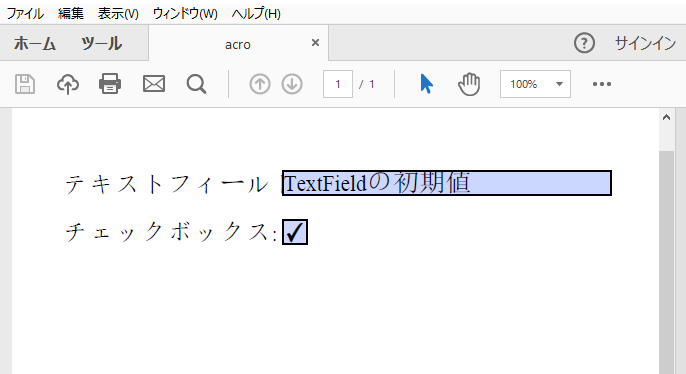
AcroForm フィールドの追加
DioDocs for PDF を使用して PDF ドキュメントに AcroForm フィールドを追加するには
- フォームに追加するフィールドに対応するクラスのインスタンスを作成します。
たとえば、TextField クラスです。 - フィールドの基本プロパティを設定します。
コードでは、Value プロパティを使用してフィールドに値を設定できます。 - Add メソッドを使用して、フォームにフィールドを追加します。
| C# |
コードのコピー
|
|---|---|
public void CreatePDF(Stream stream) { var doc = new GcPdfDocument(); var page = doc.NewPage(); var g = page.Graphics; TextFormat tf = new TextFormat(); tf.Font = StandardFonts.Times; tf.FontSize = 14; PointF ip = new PointF(72, 72); float fldOffset = 72 * 2; float fldHeight = tf.FontSize * 1.2f; float dY = 32; // テキストフィールドを追加します g.DrawString("テキストフィールド:", tf, ip); var fldText = new TextField(); fldText.Value = "TextFieldの初期値"; fldText.Widget.Page = page; fldText.Widget.Rect = new RectangleF(ip.X + fldOffset, ip.Y, 72 * 3, fldHeight); fldText.Widget.TextFormat.Font = tf.Font; fldText.Widget.TextFormat.FontSize = tf.FontSize; doc.AcroForm.Fields.Add(fldText); ip.Y += dY; // チェックボックスを追加します g.DrawString("チェックボックス:", tf, ip); var fldCheckbox = new CheckBoxField(); fldCheckbox.Value = true; fldCheckbox.Widget.Page = page; fldCheckbox.Widget.Rect = new RectangleF(ip.X + fldOffset, ip.Y, fldHeight, fldHeight); doc.AcroForm.Fields.Add(fldCheckbox); ip.Y += dY; // ドキュメントを保存します doc.Save(stream); } |
|
フィールドの書式設定
TextField、ComboTextField、および ComboBoxField の書式をパーセンテージ、数値、日付、時刻、およびその他の特別な書式に設定するには、TextField、CombTextField、および ComboBoxField クラスの次のメソッドを使用します。
| メソッド | 説明 |
|---|---|
|
SetPercentFormat |
指定された書式に対応する ActionJavaScript オブジェクトを使用して、フィールドの Format イベントと KeyPress イベントを初期化します。 このメソッドは、フィールド注釈のフィールド値や外観ストリームには影響しません。 |
| SetNumberFormat | 指定された書式に対応する ActionJavaScript オブジェクトを使用して、フィールドの Format イベントと KeyPress イベントを初期化します。 このメソッドは、フィールド注釈のフィールド値や外観ストリームには影響しません。 |
| SetDateFormat | 指定された書式に対応する ActionJavaScript オブジェクトを使用して、フィールドの Format イベントと KeyPress イベントを初期化します。 このメソッドは、フィールド注釈のフィールド値や外観ストリームには影響しません。 |
| SetTimeFormat | 指定された書式に対応する ActionJavaScript オブジェクトを使用して、フィールドの Format イベントと KeyPress イベントを初期化します。 このメソッドは、フィールド注釈のフィールド値や外観ストリームには影響しません。 |
| SetSpecialFormat | 指定された書式に対応する ActionJavaScript オブジェクトを使用して、フィールドの Format イベントと KeyPress イベントを初期化します。 このメソッドは、フィールド注釈のフィールド値や外観ストリームには影響しません。 |
| SetPercentValue | フィールドの Format イベントと KeyPress イベントを初期化し、フィールド値を設定し、フィールド注釈の外観ストリームを生成します。 渡された値は、対応する書式を使用して文字列に変換されます。 |
| SetNumberValue | フィールドの Format イベントと KeyPress イベントを初期化し、フィールド値を設定し、フィールド注釈の外観ストリームを生成します。 渡された値は、対応する書式を使用して文字列に変換されます。 |
| SetDateValue | フィールドの Format イベントと KeyPress イベントを初期化し、フィールド値を設定し、フィールド注釈の外観ストリームを生成します。 渡された値は、対応する書式を使用して文字列に変換されます。 |
| SetTimeValue | フィールドの Format イベントと KeyPress イベントを初期化し、フィールド値を設定し、フィールド注釈の外観ストリームを生成します。 渡された値は、対応する書式を使用して文字列に変換されます。 |
| SetSpecialFormatValue | フィールドの Format イベントと KeyPress イベントを初期化し、フィールド値を設定し、フィールド注釈の外観ストリームを生成します。 渡された値は、対応する書式を使用して文字列に変換されます。 |
TextField、ComboTextField、および ComboBoxField の書式を設定する方法については、次のサンプルコードを参照してください。
| C# |
コードのコピー
|
|---|---|
// TextField にパーセント書式を設定します。 private static TextField AddPercentFormat(Page p, _Rect rect, int decimalPlaces, TextField.NumberSeparatorStyle separatorStyle) { TextField result = new TextField(); p.Doc.AcroForm.Fields.Add(result); result.Widget.Page = p; result.Widget.Rect = rect; result.Widget.Border.Width = 1; result.SetPercentFormat(decimalPlaces, separatorStyle); return result; } // CombTextField の数値書式を設定します。 private static CombTextField AddNumberFormat(Page p, _Rect rect, int decimalPlaces, CombTextField.NumberSeparatorStyle separatorStyle, CombTextField.NumberNegativeStyle negativeStyle, string currencySymbol, CombTextField.CurrencySymbolStyle currencySymbolStyle) { CombTextField result = new CombTextField(); p.Doc.AcroForm.Fields.Add(result); result.Widget.Page = p; result.Widget.Rect = rect; result.Widget.Border.Width = 1; result.SetNumberFormat(decimalPlaces, separatorStyle, negativeStyle, currencySymbol, currencySymbolStyle); return result; } // TextFieldに日付書式を設定します。 private static TextField AddDateFormat(Page p, _Rect rect, DateTime v, string format) { TextField result = new TextField(); p.Doc.AcroForm.Fields.Add(result); result.Widget.Page = p; result.Widget.Rect = rect; result.Widget.Border.Width = 1; result.SetDateValue(v, format); return result; } // ComboBoxField に時刻書式を設定します。 private static ComboBoxField AddTimeFormat(Page p, _Rect rect, DateTime v, string format) { ComboBoxField result = new ComboBoxField(); p.Doc.AcroForm.Fields.Add(result); result.Widget.Page = p; result.Widget.Rect = rect; result.Widget.Border.Width = 1; result.SetTimeValue(v, format); return result; } // TextField に特別な書式を設定します。 private static TextField AddSpecialFormat(Page p, _Rect rect, string v, TextField.SpecialFormat format) { TextField result = new TextField(); p.Doc.AcroForm.Fields.Add(result); result.Widget.Page = p; result.Widget.Rect = rect; result.Widget.Border.Width = 1; result.SetSpecialFormatValue(v, format); return result; } static void Main(string[] args) { // GcPdfDocument を初期化します。 GcPdfDocument doc = new GcPdfDocument(); // 圧縮レベルを設定します。 doc.CompressionLevel = System.IO.Compression.CompressionLevel.NoCompression; // ドキュメントに空白ページを追加します。 var p = doc.NewPage(); // GcPdfGraphics を初期化します。 var g = p.Graphics; // SetPercentFormat 文字列を描画します。 g.DrawString("SetPercentFormat", StandardFonts.Helvetica, 14, Color.Black, new _Point(10, 10)); // TextFieldにパーセント書式を設定します。 AddPercentFormat(p, new _Rect(10, 40, 60, 20), 2, TextField.NumberSeparatorStyle.Comma); AddPercentFormat(p, new _Rect(80, 40, 60, 20), 0, TextField.NumberSeparatorStyle.CommaDot); AddPercentFormat(p, new _Rect(150, 40, 60, 20), 3, TextField.NumberSeparatorStyle.DotComma); AddPercentFormat(p, new _Rect(220, 40, 60, 20), 2, TextField.NumberSeparatorStyle.Dot); AddPercentFormat(p, new _Rect(290, 40, 60, 20), 2, TextField.NumberSeparatorStyle.ApostropheDot); // SetNumberFormat 文字列を描画します。 g.DrawString("SetNumberFormat", StandardFonts.Helvetica, 14, Color.Black, new _Point(10, 70)); // CombTextFields に数値書式を設定します。 AddNumberFormat(p, new _Rect(10, 100, 60, 20), 2, CombTextField.NumberSeparatorStyle.Comma, CombTextField.NumberNegativeStyle.None, null, CombTextField.CurrencySymbolStyle.BeforeWithSpace); AddNumberFormat(p, new _Rect(80, 100, 60, 20), 0, CombTextField.NumberSeparatorStyle.CommaDot, CombTextField.NumberNegativeStyle.UseRedText, "R", CombTextField.CurrencySymbolStyle.BeforeWithSpace); AddNumberFormat(p, new _Rect(150, 100, 60, 20), 3, CombTextField.NumberSeparatorStyle.DotComma, CombTextField.NumberNegativeStyle.ShowParentheses, "\u20ac", CombTextField.CurrencySymbolStyle.AfterWithSpace); AddNumberFormat(p, new _Rect(220, 100, 60, 20), 2, CombTextField.NumberSeparatorStyle.Dot, CombTextField.NumberNegativeStyle.ShowParentheses, "TL", CombTextField.CurrencySymbolStyle.AfterNoSpace); AddNumberFormat(p, new _Rect(290, 100, 60, 20), 2, CombTextField.NumberSeparatorStyle.ApostropheDot, CombTextField.NumberNegativeStyle.ShowParentheses | CombTextField.NumberNegativeStyle.UseRedText, "TL", CombTextField.CurrencySymbolStyle.AfterWithSpace); // SetDateFormat 文字列を描画します。 g.DrawString("SetDateFormat", StandardFonts.Helvetica, 14, Color.Black, new _Point(10, 130)); // TextField に日付書式を設定します。 AddDateFormat(p, new _Rect(10, 160, 60, 20), DateTime.Now, "dd-mm-yyyy"); AddDateFormat(p, new _Rect(80, 160, 60, 20), DateTime.Now, "d-m-yy"); AddDateFormat(p, new _Rect(150, 160, 60, 20), DateTime.Now, "yyyy/mmmm/dd"); // SetTimeFormat 文字列を描画します。 g.DrawString("SetTimeFormat", StandardFonts.Helvetica, 14, Color.Black, new _Point(10, 200)); // ComboboxField に時刻書式を設定します。 DateTime dt = new DateTime(2000, 1, 1, 1, 2, 3); AddTimeFormat(p, new _Rect(10, 230, 60, 20), dt, "HH:MM"); AddTimeFormat(p, new _Rect(80, 230, 60, 20), dt, "h:MM tt"); AddTimeFormat(p, new _Rect(150, 230, 60, 20), dt, "HH:MM:ss"); // 特殊な形式の文字列を描画します。 g.DrawString("SetSpecialFormat", StandardFonts.Helvetica, 14, Color.Black, new _Point(10, 270)); // TextField に特別な形式を設定します。 AddSpecialFormat(p, new _Rect(10, 300, 60, 20), "35004", TextField.SpecialFormat.ZipCode); AddSpecialFormat(p, new _Rect(80, 300, 60, 20), "84606-6580", TextField.SpecialFormat.ZipCode4); AddSpecialFormat(p, new _Rect(150, 300, 60, 20), "", TextField.SpecialFormat.Phone); AddSpecialFormat(p, new _Rect(220, 300, 60, 20), "", TextField.SpecialFormat.SSN); // ドキュメントを保存します。 doc.Save("FieldFormat.pdf"); } |
|
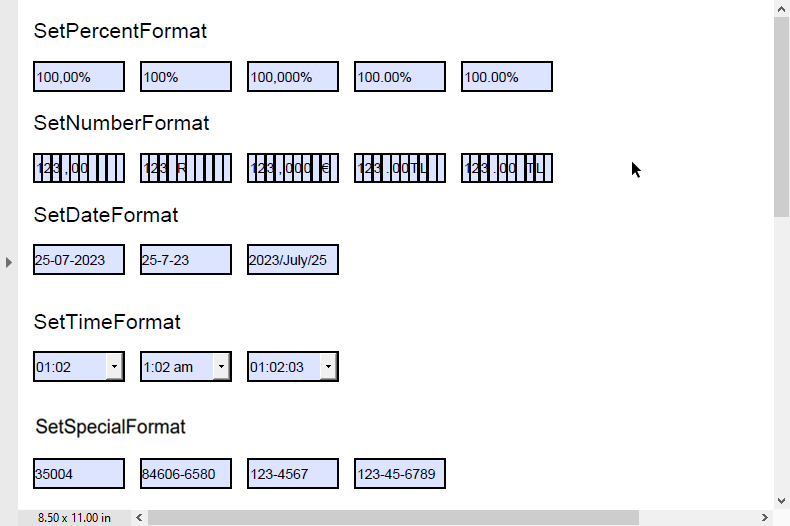
AcroForm フィールドの変更
PDF ドキュメント内のフォームフィールドを変更するには、そのインデックスを指定して特定のフォームフィールドを取得し、Value プロパティを使用してフィールドに新しい値を設定します。このプロパティは、指定された文字列値をフィールドに設定します。
| C# |
コードのコピー
|
|---|---|
doc.AcroForm.Fields[0].Value = "Sample Text";
|
|
AcroForm フィールドの削除
PDF ドキュメントの特定のフォームフィールドを削除するには、RemoveAt メソッドを使用し、インデックス値を指定してフィールドを削除します。このほかに、Clear メソッドを使用して、ドキュメント内のすべての AcroForm フィールドを削除することもできます。
| C# |
コードのコピー
|
|---|---|
// 特定のフィールドを削除します doc.AcroForm.Fields.RemoveAt(0); // すべてのフィールドを削除します doc.AcroForm.Fields.Clear(); |
|
フォームフィールドのタブ順序の定義
PDFドキュメントのフォームフィールドを移動するには、Tabキーを使用できます。また、AnnotationTabsOrderプロパティを使用して、フォームフィールドの移動順序を、次のいずれかの値に設定できます。
- RowOrder: フォームフィールドは、ページ全体で水平方向に行で移動されます。
- ColumnOrder: フォームフィールドは、ページ全体で垂直方向に列で移動されます。
- StructureOrder: フォームフィールドは、構造ツリーに表示される順序で移動されます。
タブの順序の詳細については、PDF 1.7仕様(セクション12.5.1)を参照してください。
| C# |
コードのコピー
|
|---|---|
// フォームフィールドのタブの順序を行に設定します
page.AnnotationsTabsOrder = AnnotationsTabsOrder.RowOrder;
|
|
DioDocs for PDF を使用した AcroForm の実装の詳細については、DioDocs for PDF サンプルブラウザを参照してください。